Are you ready to play FIFA on the PlayStation 5 or Xbox X | S? Discover here how to upgrade FIFA 21 to Next Gen.
How to Upgrade FIFA 21 to Next Gen
This year, EA SPORTS will deliver distinct FIFA 21 experiences across current and next-generation platforms. New innovations unlocked by the power of PlayStation 5 and Xbox Series X, like blazing fast load times, deferred lighting and rendering, enhanced animation technology, off-ball humanisation, and more will take The World’s Game from visual to visceral, enabling you to Feel Next Level every time you step onto the pitch. Through partnerships with Sony and Microsoft, EA SPORTS will offer Dual Entitlement, creating ways for players who purchase either an Xbox Series X or PlayStation 5 to upgrade their copy of FIFA 21 from prior generation Xbox One or PlayStation 4 platforms at no additional cost. This means that you won’t need to buy FIFA 21 twice to upgrade your copy of the game from PlayStation 4 to PlayStation 5, or Xbox One to Xbox Series X. This offer will be in place all the way through the FIFA 21 season, up to the release of FIFA 22, so players can upgrade whenever they first purchase their new console within that period.
Here is how to upgrade FIFA 21 to Next Gen consoles:
Sony Disc to Disc
1) Sign in to your existing account on your PS5 console (or create an account).
2) Insert the eligible PS4 game disc.
3) Go to the game hub for the PS4 game.
4) Select the upgrade offer on the game hub and review the upgrade offer.
4) Select Download (or purchase with the discount price) to download/purchase content.
6) After the download is complete, you can play the PS5 digital game by inserting the PS4 game disc. You will need to keep the disc inserted each time to play the game.
Sony Digital to Digital
1) Sign in to your existing account on your PS5 console.
2) Find the PS5 game in PlayStation™Store, or by Search, and go to the game hub for the PS5 game.
3) Select the upgrade offer on the game hub and review the upgrade offer.
4) Select Download (or purchase with the discount price) to download/purchase content.
5) After the download is complete, you can play the PS5 game.
Xbox Disc to Disc
1) Insert disc and Series X|S stub will automatically be installed.
2) User will be prompted that the game needs an update.
3) Once the update process completes, the game can be launched.
Xbox Digital to Digital
1) Digital is bundled, so players will have access as usual and will be prompted for the update.
2) Once the update process completes, the game can be launched.
Xbox & Sony Disc to discless digital console
1) Visit help.ea.com.
2) Click the ‘Dual Entitlement’ button.
3) Complete the Webform.
4) Provide proof of purchase.
5) Receive your code and start playing!
6) Start the redemption process here.
More Details:
If you have a physical copy of FIFA 21 or Madden 21 and you get a digital version of a next gen console (PlayStation 5, Xbox Series S), EA can help you get a digital code for your game.
They will need the following from you in order to give you a code:
– A picture of your game disc alongside a handwritten note of your PSN ID or Xbox Gamertag.
– A picture of your receipt (for in-store purchases) or invoice (for online purchases) for the game that shows: your signature and today’s date – please print out your invoice to sign and date it; the date of purchase; the price you paid; the name of the game you bought.
– A picture of your receipt (for in-store purchases) or invoice (for online purchases) for your discless console that shows: your signature and today’s date – please print out your invoice to sign and date it; the date of purchase; the price you paid; the name of the console you purchased.
If you don’t have proof of purchase for your console, take a picture of your TV screen while you’re logged into your discless console, showing your PSN ID or Xbox Gamertag on the screen.
Once you have all of this information, you can submit your proof of purchase using our webform to get help from one of our advisors. To get to the webform:
1) Click Contact Us at the top of any page on EA Help.
2) Select your game and your discless console platform: PlayStation 5 Digital Edition or Xbox Series S.
3) Choose Codes and promotions for your category, and Replace disc with code for your issue.
4) Click Select contact option to fill out our webform.
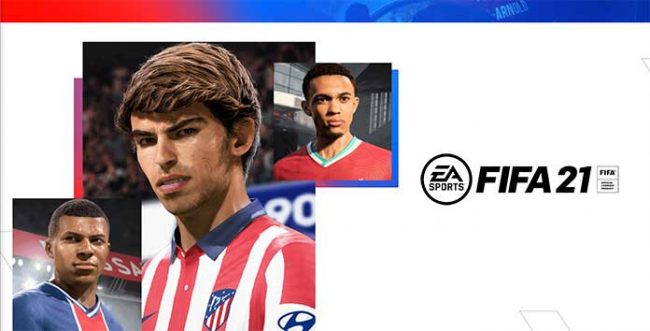

Could you please help me with the free upgrade. I have a PS4 disk of FIFA 21 and there is no option like this in my PS5, I mean the free upgrade? Thank you!!!
Just go to the store and choose the PS5 version